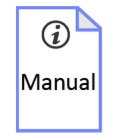- Home
- ℹ Product Info
- ℹ Windfinder

ℹ Windfinder

1.2 Setup Davis 6357 outdoor unit
 |
1. Slide the wind cups around the axis of the wind speed sensor. Tighten the hex nut with the allen key.
2. Place the ISS in front of you as shown in the picture. With arrow pointing downward, slide Wind Vane far as possible over the shaft. You should see the shaft aligning the bottom of the the axel bearing of the Vane. Tighten the Allen screw with the Allen wrench (clamping on rounded part of the shaft).
|
 |
3. Place the rain mechanism underneath the ISS. Tighten the screw by hand.
|
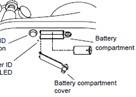 |
4. Place the battery (observe polarity) and attach the battery cover. Tighten the screw by hand.
|
 |
5. Place debris screen in rain shelter cone
|
 |
6. Mount ISS on a pole. With Solar panel facing exactly south. This will ensure correct wind direction measurement.
|

1.3 When to use the Mobility Antenna
Use of the mobility Antenna
- If you are experiencing poor data reception you can use the mobility Antenna in order to improve signal reception.
- The Antenna has a magnetic base. It can be placed easily on a metal surface. This will also enhance signal reception.
- Placing the Antenna outdoors, in line of sight with the outdoor weather station will result in best performance.
Mounting the Mobility Antenna:
- Looking at the back side of the uploadserver, unmount the left Antenna by gently turning the hex nut anticlockwise. Remove the Antenna and mount the mobility Antenna in reverse steps. Place the Antenna at "good reception" location.
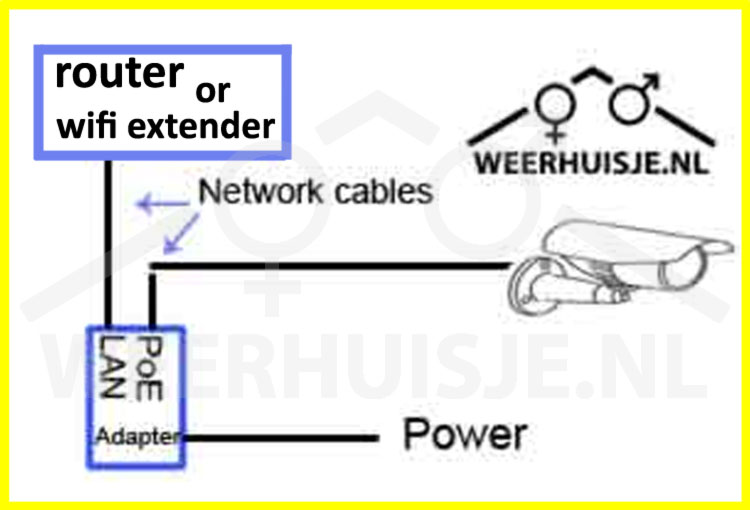
1.4 IP camera hardware installation
- PoE adapter included. Power for the camera is supplied via the network cable.
- Network cables not included. Use fully wired CAT5 network cables.
- Use diagram (left) to install the camera.
- Connect CAM- labeled connector to the camera, Other connector to the router.
- Connect “LAN” jack:
- with LAN cable directly to the internet router.
- with LAN cable via WiFi extender-with-LAN-port to the internet router.
- For connecting cam via Wifi consult item 1.5

1.5 Connecting the camera via WiFi repeater
Only wifi available? Use the WH-Wifi-Rptr to connect the camera (LAN connection) to the WiFi network. E.g. when using a Weerhuisje Wingle (mobile network).
- The WiFi repeater is preconfigured and automatically connects to the Wingle.
- Connect the camera to the WiFi repeater (bottom) via a LAN cable.
- Connect the WiFi repeater to the mains voltage.
- The blue ring lights up at Ethernet - Power - Wireless.
- REception (signal strength) LEDs light in proportion to the reception signal.
- The WiFi repeater is now operational.
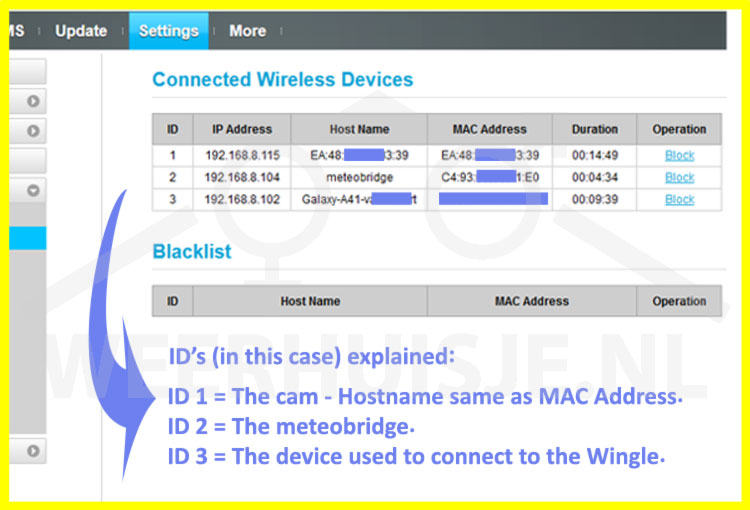
1.5a When using Wingle: Find IP address Cam and Meteobridge
Note: For Wingle setup see: Product info > meteobridge > item 2.7
- Retrieve the IP address of the meteobridge.
- Connect (with e.g. a smartphone) to the wingle WiFi network: WH-E8372.
- Open your browser and enter as URL: 192.168.8.1
- Login with:
- user: admin
- pw: wlan key (see packaging vd Wingle)
- Go to the Home menu.
- Choose Settings > Security > Device management
- Look at the image on the left:
- The cam (ID1) gives the same values for the column "Host Name" and "MAC address". Write down the IP address of the cam.
- The meteobridge, here (ID2), also write down the IP address.
- ID 3 in this case is the device on which these settings are displayed.
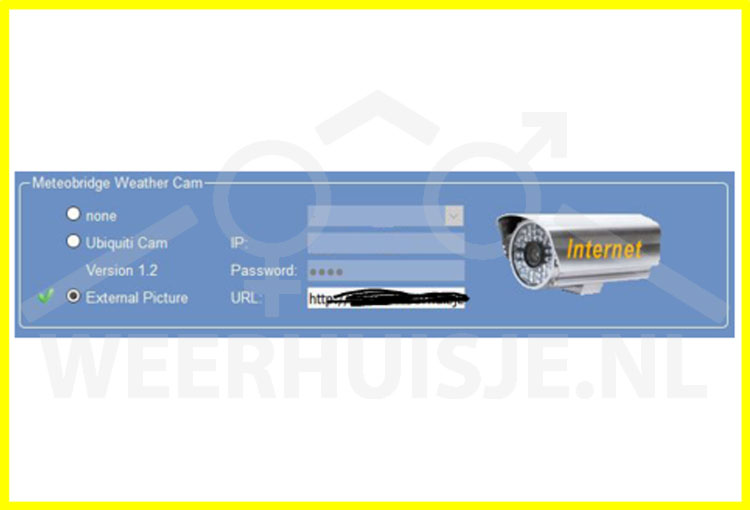
1.6 Test camera (cam is pre-configured)
- PC: Use SADP tool to find out the camera's IP address.Download SADP-tool
- Wingle network: Consult previous item and find the Cam IP address.
Test camera snapshot with a device connected to the same network as the cam is:
- Take a test snapshot> Open your browser> Type in the address bar:
- http://user:password@the-IP-address-from-step1/streaming/channels/102/picture
Activate meteobridge camera uploads:
- Login to meteobridge
- LAN: Consult Product info> meteobridge.
- Wingle: Consult previous item.
- Go to: Station tab section meteobridge cam select External Picture (see image)
- URL not preconfigured? Enter the URL below.
- http://user:password@theIP-address-of-step1/streaming/channels/102/picture
- user: password> see camera packaging
- Cam URL already configured? Replace 'theIP-address-of-step1' with the IP address at Step1
At own risk!
- Adjust cam settings?
- Login to the camera:
- Type Cam IP address in the browser's address bar
1.7 Camera snapshots on Windfinder site
Register the camera at webcamgalore.com
- Choose "submit Webcam" from the menuU
- URL Webcam Page: https://admin.meteobridge.com
- URL Webcam image: Login to the meteobridge > Weathercam > Click on the cam (an image will appear). > Paste the snapshot URL (top of your browser) into this field.
- Complete the registration.


 Nederlands
Nederlands